Thursday, June 7, 2012
How to Disable previous Date in Jquery Datepicker.
<script type="text/javascript">
$(function() {
$("#txtStartDate").datepicker(
{
dateFormat: "dd/mm/yy",
showOn: "button",
changeYear: true,
changeMonth: true,
minDate:"0",
onSelect:function()
{
UpdateStartDate();
}
}
);
$("#endValid").datepicker(
{
dateFormat: "dd/mm/yy",
showOn: "button",
changeYear: true,
changeMonth: true,
minDate:"0"
}
);
});
function UpdateStartDate()
{
str = $("#startValid").val();
if(str != "")
{
var parts = str.split("/");
parts[0]++;
date = new Date(parts[2], parts[1]-1, parts[0]);
$("#endValid" ).datepicker( "option", "minDate", date );
date2 = new Date();
date2.setFullYear(date.getFullYear(), date.getMonth(), date.getDate()-1);
date2.setMonth(date2.getMonth()+12, date2.getDate());
$( "#endValid" ).datepicker( "option", "default", date2 );
month = date2.getMonth()+1;
month = month.toString();
day = date2.getDate();
day = day.toString();
if(month.length == 1)
{
month = "0" + month;
}
if(day.length == 1)
{
day = "0" + day;
}
dateStr = day +"/"+month+"/"+date2.getFullYear();
if($("#endValid").val() == "")
{
$("#endValid").val(dateStr);
}
}
}
</script>
Adding a trigger button for Datepicker
jQuery UI Adding a trigger button for Datepicker tutorial. By default, user can open datepicker when <input> element receives focus. we can change this very easily. We can make datepicker opens when a button is clicked instead. The most basic type of <button> can be enabled with just the showOn option
1 | $(function(){ |
2 | var pickerOpts = { |
3 | showOn: "button" |
4 | }; |
5 | $("#date").datepicker(pickerOpts); |
6 | }); |
Complete Example Code:
01 | <!DOCTYPE HTML PUBLIC "-//W3C//DTD HTML 4.01//EN" "http://www.w3.org/TR/html4/strict.dtd"> |
02 | <html lang="en"> |
03 | <head> |
04 | <link rel="stylesheet" type="text/css" href="development-bundle/themes/ui-lightness/jquery.ui.all.css"> |
05 | <meta http-equiv="Content-Type" content="text/html; charset=utf-8"> |
06 | <title>jQuery UI Datepicker Example 1</title> |
07 | <script type="text/javascript" src="development-bundle/jquery-1.4.2.js"></script> |
08 | <script type="text/javascript" src="development-bundle/ui/jquery.ui.core.js"></script> |
09 | <script type="text/javascript" src="development-bundle/ui/jquery.ui.datepicker.js"></script> |
10 | <script type="text/javascript"> |
11 | $(function(){ |
12 | var pickerOpts = { |
13 | showOn: "button" |
14 | }; |
15 | $("#date").datepicker(pickerOpts); |
16 | }); |
17 | </script> |
18 | </head> |
19 | <body> |
20 | <label>Enter a date: </label><input id="date"> |
21 | </body> |
22 | </html> |
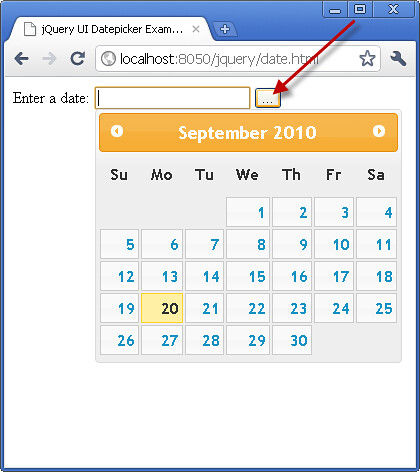
We can change the default text that show on the button. just providing a new string as the value of the buttonText option:
1 | $(function(){ |
2 | var pickerOpts = { |
3 | showOn: "button", |
4 | buttonText: "Show Datepicker" |
5 | }; |
6 | $("#date").datepicker(pickerOpts); |
7 | }); |
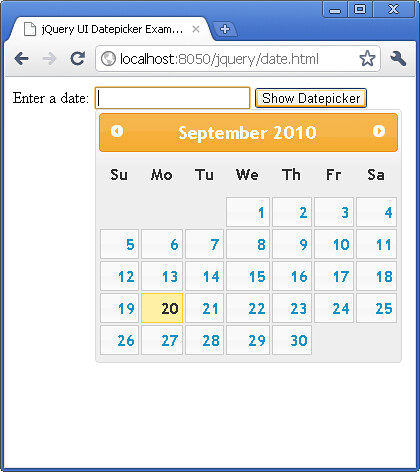
1 | $(function(){ |
2 | var pickerOpts = { |
3 | showOn: "button", |
4 | buttonImage: "img/datepicker/date.png", |
5 | buttonText: "Show Datepicker" |
6 | }; |
7 | $("#date").datepicker(pickerOpts); |
8 | }); |
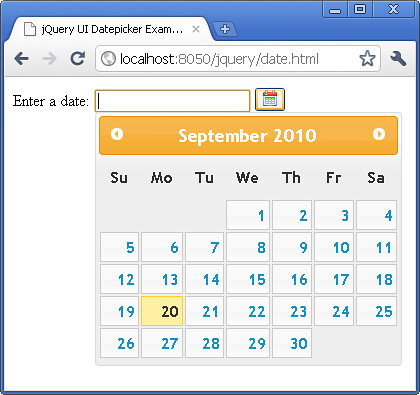
Subscribe to:
Posts (Atom)